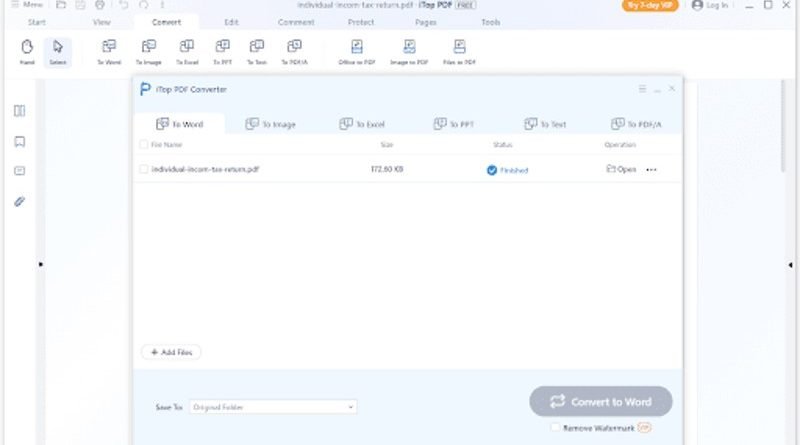How to convert PDF to Word without losing formatting?
What is the cheapest way to convert PDF to word without losing formatting? A large population is creating and saving documents in PDF format because of the advanced features of PDF tools. Actually, PDF is a document preservation tool through which you can convert the format of any document into PDF. Even you can convert your pdf to a website. But in a few situations, it becomes important to change the format of PDF files into word format.
For example, if the recipient cannot open the original PDF format of any document, he surely prefers to change the format of the file to words.
Additionally, people who work on companies’ PCs are not able to use PDF files on their office PC. Because various brands of PC don’t have the program installed to read PDF files. In this case, PC users will have to convert the document to word format.
Have you heard about the screen reading tool for the blind? If not, let me tell you. Technology introduces reading tools for the blind for their ease. Screen reading tools made for the blind are not always compatible with PDF. However, word documents can be easily read. That’s why blind people prefer word files over PDF.
Additionally, the students also change the PDF files to word because editing word documents are easy, but for PDF editing, they need a proper paid tool. That is why people love to change PDF files to words for editing and further tasks. But the question is how can a beginner change the PDF format to a word file without damaging the quality of the file? Let me tell you, use iTop PDF.
ITop
ITop PDF is a very easy-to-use PDF converter. With the help of this tool, you can view, edit, comment, convert and protect your PDF documents. It is the most famous tool for converting file formats. Additionally, by using iTop PDF, you can edit, add text, images, and many different types of annotations, attach links, change the order of pages, customize your watermarks, delete a watermark, etc. the main feature of iTop PDF, which I love is changing file format. It enables you to convert PDF into any other format like word, excel, PPT, text, image, etc.
So if you are looking for the best file format changing tool, use iTop PDF on your device.
How to use iTop PDF?
The easiest way to convert PDF files to word is using a free PDF Editor to convert PDF to word.
Here are steps to follow to change the file format
- download iTop PDF editor on your PC, and install it
- now open it on PC; here you will see the different options but for changing file format, click on the option to convert
- here it will give you different options, like the file to word, image, text, PPT, Excel, etc
- Click on a word, now add a file, and click on the option convert to word; it will take a few minutes
- This tool will automatically save your file after converting to word format.
Why use iTop PDF editor to convert PDF to Word without losing formatting?
There are multiple reasons to use the iTop PDF editor
- Intuitive Ul
iTop PDF has unique features. It is quite easy to use, even for beginners. It has a UI and a Microsoft office ribbon-style toolbar, which makes you a user-friendly and good experience.
- Fast PDF reader
You can make changes like adjusting the page size and layout to make the readability better. You can also choose a read mode to make your reading experience good. You can also rotate the pages. In addition, You can take screenshots of content that you find interesting. You can search the content to easily locate it.
- Powerful format converter
By using top-rated PDF technology, you can easily convert PDF to any other format or file of any other format to PDF. You just have to add the desired file to the iTop PDF converter.
Moreover, it can preserve the original content’s text, layout, and style. iTop PDF has unique features like fast and multi-language conversion functions.
- Efficient PDF editor
You can edit your PDF with the help of iTop PDF. You can even edit the original content, add new text, extract any content, add images, and change the color and font style of a text. You can add your customized watermark.
Moreover, it enables you to add annotations like comment boxes, highlight, underline, strikethrough specific text, etc.
- Pdf protector
If you want to protect your PDF, then you can put a password on your PDF files. In this case, you can make your private information more secure with the iTop PDF tool.
- Smart PDF forms
iTop PDF has a reliable OCR engine which helps it to easily recognize the PDF form. You can directly fill out the form and make your work more efficient.
- Advance features
You can also merge, split and compress PDF files with the help of these handy tools. You can make a stylish signature and customized watermark.
Conclusion
As you know, PDF files are not compatible with every device and system; that’s why changing a PDF into any format compatible with Microsoft Word allows the receiver to manipulate the document and its formatting. PDF users can use iTop PDF to convert PDF files to word files in a short time without losing formatting.
Read Also: How To Edit A PDF Document