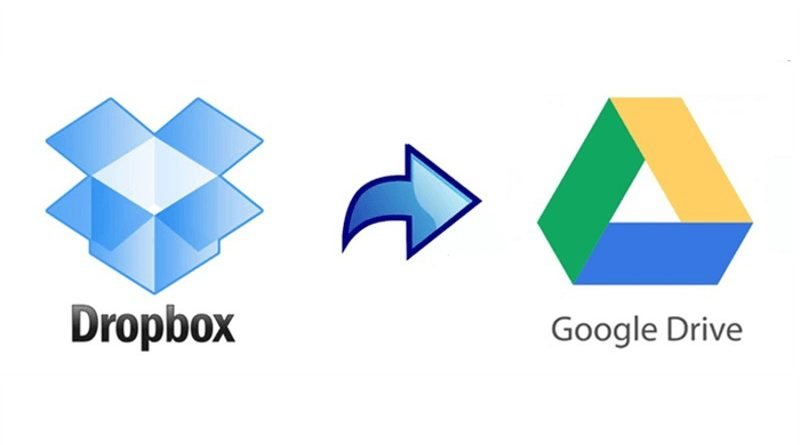How to Move Files from Dropbox to Google Drive?
Abstract: Cloud storage services have been a useful tool for us in the era of data explosion. With the increase of online data, Dropbox’s 2GB free storage cannot meet the needs. Attracted by Google Drive’s free plan of 15GB free storage, many users have started moving files from Dropbox to Google Drive.
Keywords: how to move files from dropbox to google drive,how to move files from google drive to dropbox, how to move files easily from google drive to dropbox, move photos from dropbox to google drive
Why Should I move Files from Dropbox to Google Drive?
Among the cloud services, Dropbox and Google Drive are two of the most common services. Both platforms offer favorable functions to make files well-organized and systematic online.
Dropbox’s user-friendly navigation makes it popular among cloud services. It offers 2GB free storage, and you can get an extra 500MB of storage space for every friend you invite to Dropbox, and the maximum free storage is 19GB. The price of 2TB is $119.88 per year.
Google Drive is one of the most widely used platforms, and free 15GB storage makes it stand out. The price of 2TB is $99.99 per year, which is lower than Dropbox.
Based on Google Drive’s overwhelming advantages over Dropbox in free storage and price, many users considering moving files from Dropbox to Google Drive. That means they can get more free storage without inviting friends, or buy more space with lower price when necessary.
If you are also interested in this question, please read on.
The Best Method to Move File from Dropbox to Google Drive
MultCloud is definitely the best way to move files from Dropbox to Google Drive. It is a leading free service that allows you to connect all your cloud services into one and transfer or sync files from one cloud directly to another without the process of downloading and uploading. It supports over 30 cloud services, including Google Drive, OneDrive, Dropbox, Google Photos, Box, MEGA, pCloud, Flickr, etc.
Here’s how to move files from Dropbox to Google Drive with MultCloud.
Step 1: You need to sign in MultCloud. If you don’t have an account, quickly create one by clicking on the “Sign Up for Free” button.
Note: You can use your Google or Facebook account to log in.
Step 2: After you log in, go to the left side, and click “Add Cloud”. Then add your Dropbox and Google Drive to MultCloud.
Note: With a high-security guarantee, it is allowed to access your cloud accounts only with your permission.
Step 3: Tap the “Cloud Transfer” button, and select Dropbox as the source and Google Drive as the target. Pressing “Transfer Now”, it will start the transfer right away.
Note: If you suppose to move the whole Dropbox to Google Drive, you can opt for the whole cloud, as the picture is shown above.
If you merely want to move photos or files from Dropbox to Google Drive, you can choose the specific photos or folder.
Conversely, if you wonder how to move files from Google Drive to Dropbox, just switch the source and target. The same is true for the question of how to transfer Google Drive to another account. In just a few simple steps, you can migrate files between different cloud services.
Cloud transfer is one of the reliable functions of MultCloud, but it also has a more powerful function——cloud sync. With 8 different custom options, users can sync data between clouds in a flexible way. Cloud sync contains normal sync and real time sync. Normal sync includes simple sync, mirror sync, move sync, cumulative sync, update sync, incremental sync, and full backup sync. It is worth noting that in all these options you can choose one-way or two-way sync, and these personalized choices make it more convenient for users to sync cloud services data.
The real-time sync function is very powerful and it can help you sync data in real time. It will monitor the source directory you need to sync in real time. If any files or folders change, MultCloud will immediately sync them to the target directory.
Moreover, users can set a schedule with choices of daily, weekly, and monthly cloud sync. Don’t forget to set up to send email notifications. Or you can’t get the notification in the first time when the task is done.
Conclusion
After reading this article, you must be impressed by MultCloud’s mighty functions, and believe it is the best way to migrate data from Dropbox to Google Drive. For those who only have one cloud service, it is labor-saving to share files with another cloud user. While for those who owns multiple cloud services, it is efficient to manage your all cloud in one place without login and logout frequently. In a word, as long as you are using cloud services to store important data, you absolutely can’t miss this practical tool.
Read Also: How To Prepare Your Business To Take On 2022