Import Mbox To Outlook On Macos
Over time, Microsoft Outlook has become widely renowned and favored due to its support of the PST file format. As a result, it is a popular choice among macOS users as well. Outlook can be used to import emails from Mac Mail’s MBOX format into the PST format.
This process may be done using a third-party conversion tool. These tools make it easy and quick for users to move their emails from one format to another without losing any data or making the data wrong. You’ll only need to open MBOX file and follow the instructions of the tool. With this method, all attachments and email properties are preserved and transferred over successfully.
Overview of MBOX & Outlook 365
MBOX (Mailbox) is an email file format created to store emails in a single text file. It was originally used by the Eudora email client but has since been adopted by many other clients, such as Thunderbird and Mac Mail.
PST, which stands for “Personal Storage Table,” is a file format that Microsoft made for its Outlook desktop email client. It is used to store user emails, calendar events, notes, contacts, and other data in a single file.
Locating Mbox Files on Your Computer
The first step towards importing your Mac Mail messages into Outlook is to get the MBOX file ready. You’ll need to find and download the folder in Mac Mail that has all of your emails. To do this, you will need to open the Finder window on your computer and navigate to the Library folder. Once in this folder, you will need to locate the Mail folder and then open it. Inside, you will find a subfolder called “V2,” which contains the emails stored in the MBOX format.
Importing an Mbox File into Outlook 365
Once you have located the Mac Mail folder, it is time to import it into Outlook 365. To do this, open Outlook and choose “File” > “Open & Export” > “Import/Export.” In the Import and Export wizard, choose to import from a file. Next, select the MBOX file in the Library folder that you located earlier. Finally, click “Finish” to start the import process. Depending on how many emails are contained in the MBOX file, it may take some time for Outlook to complete the import process. Once it is done, you will have successfully imported your emails into Outlook 365!
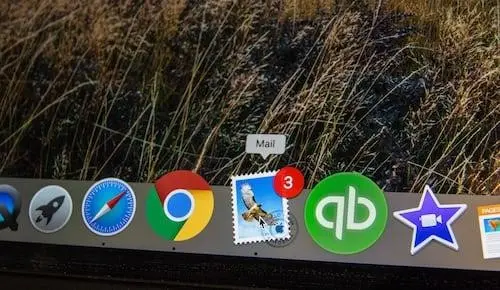
Automated Solution
If you are having trouble manually importing the MBOX file into Outlook 365, then you can always opt for an automated solution. There are a number of third-party tools available that will help you quickly and easily import your Mac Mail emails into Outlook 365. These tools are simple to use and do not require any technical knowledge or experience.
Many tools have similar functions, but they still may differ. It is possible that you’ll need to find out how to open MBOX files in Outlook or how to locate them on your computer. With that being said, it is important to choose a tool that offers all the features you need and has good customer reviews.
Once you have chosen a suitable tool, you can download it and follow the instructions provided. This should help you easily import your Mac Mail emails into Outlook 365 with minimal effort.
After the import is complete, you will be able to access all your emails from Outlook 365 and manage them as needed. This makes it much easier to organize your emails and keep track of important conversations.
Therefore, if you are a Mac user looking for an easy way to import your emails from Mac Mail into Outlook 365, then following the steps outlined above will help you do so. It is much simpler than trying to manually do it and provides a more organized approach.
Bottom Line
In conclusion, importing MBox to Outlook on macOS is a relatively simple process. With just a few steps, users can quickly and easily migrate their Mac Mail messages into the PST format for use in Outlook. This allows for greater flexibility and portability with Outlook’s powerful features. As a result, many Mac users have chosen Outlook as their preferred email client.

