Getting Started with MiniTool MovieMaker 5.3: A Beginner’s Guide to Video Editing
Video editing is an essential skill for anyone who wants to create engaging and professional-looking content. Whether you’re a beginner or an experienced video editor, having the right software can make all the difference. One great option is MiniTool MovieMaker, a video editor and windows movie maker that is easy to use and packed with features. In this beginner’s guide, we’ll take a closer look at what MiniTool MovieMaker has to offer, and show you how to get started with this powerful video editing tool.
Features
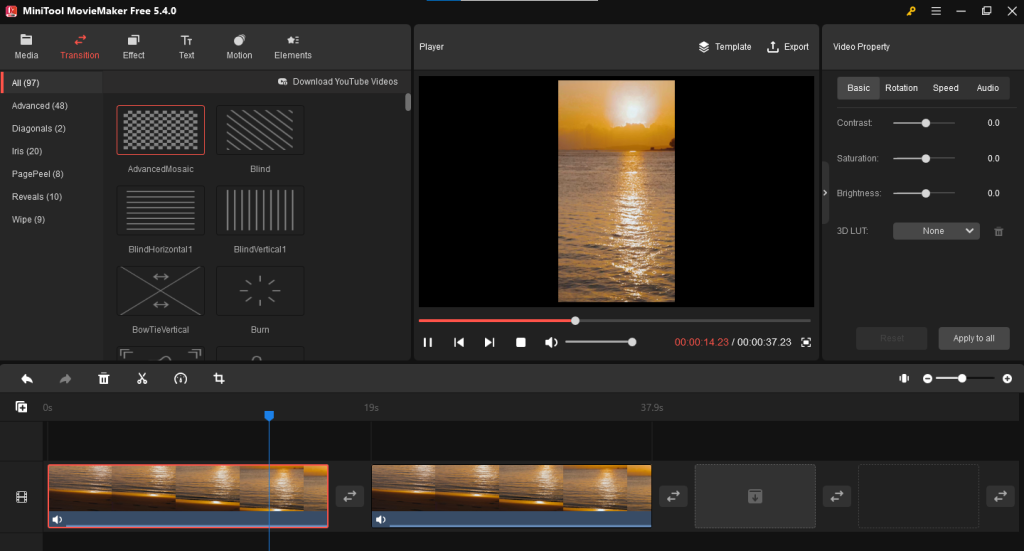
MiniTool MovieMaker is a free video editing software that is available for Windows. It has a wide range of features that make it perfect for both beginners and experienced video editors. Some of the key features include:
- Easy-to-use interface: The interface is intuitive and user-friendly, making it easy to navigate and find the tools you need.
- Video and audio editing: You can edit your videos and audio tracks with a variety of tools, including trimming, splitting, and merging.
- Transitions and effects: Add professional-looking transitions and effects to your videos to make them more engaging.
- Text and subtitles: Add text and subtitles to your videos to make them more informative.
- Import and export: You can import a variety of video and audio formats, including MP4, AVI, and WAV, and export your videos in a variety of formats, including MP4 and AVI.
Getting Started

Getting started with MiniTool MovieMaker is easy. Here’s a step-by-step guide to help you get started:
- Download and install MiniTool MovieMaker from the official website.
- Open the software and create a new project. You can do this by clicking on the “New Project” button in the main interface.
- Import your video and audio files by clicking on the “Import Media” button. You can import a variety of video and audio formats, including MP4, AVI, and WAV.
- Once your files are imported, you can start editing. You can use the tools on the left-hand side of the interface to trim, split, and merge your videos and audio tracks.
- Add transitions and effects to your videos by clicking on the “Transitions” and “Effects” tabs in the main interface. You can choose from a variety of transitions and effects to make your videos more engaging.
- Add text and subtitles to your videos by clicking on the “Text” and “Subtitles” tabs in the main interface. You can customize the font, size, and color of the text to make it stand out.
- Once you’re happy with your edits, you can export your video by clicking on the “Export” button. You can export your video in a variety of formats, including MP4 and AVI

Conclusion
MiniTool MovieMaker is a great option for anyone who wants to create professional-looking videos without spending a lot of money. It’s packed with features, and it’s easy to use, making it perfect for both beginners and experienced video editors. If you’re looking for a free video editing software that can help you create engaging and professional-looking content, MiniTool MovieMaker is definitely worth checking out.
