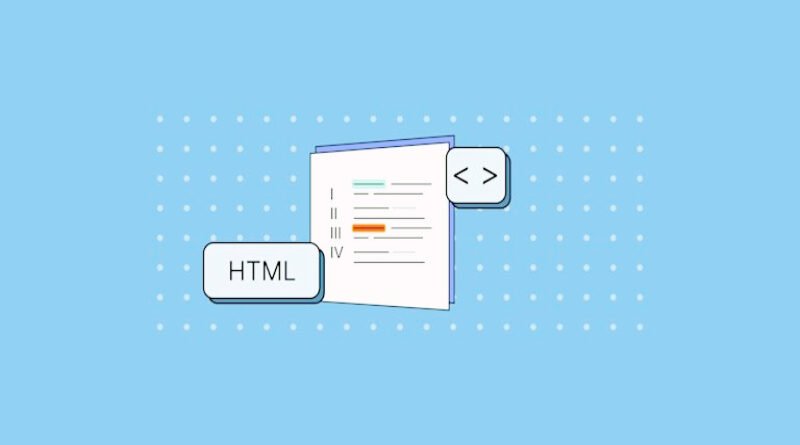5 Simple Steps to Embed a Table within a Table in HTML Markup
Introduction to Tables in HTML
Tables are a staple in web design, providing structure and organization to data presentation. Whether you’re creating a report, displaying product information, or organizing content for easy readability, understanding how to work with tables in HTML is essential. But what if you want to take your tables up a notch? Enter the concept of nesting embedding one table within another.
Nesting tables can seem daunting at first glance, but it’s easier than you might think. This technique allows for greater flexibility in layout and helps present complex data more clearly. To get started on this journey of creating an engaging user experience through well-structured content, let’s break down the process into five simple steps that will help you seamlessly embed a table within a table using HTML markup. Get ready to transform your web pages!
Understanding Nesting Tables in HTML
Nesting tables in HTML allows you to create more complex layouts by placing one table inside another. This technique is particularly useful when dealing with data that requires a detailed breakdown or categorization.
When you nest tables, the outer table serves as a container for the inner one. This structure can help visually organize information and enhance readability. Each nested table functions independently, allowing for different styles and formatting within each section.
It’s important to keep markup clean and manageable. Overly complicated nesting can lead to confusion both in your code and for users viewing the content.
Using CSS alongside your nested tables enables further customization, making it easy to achieve desired aesthetics while maintaining functionality. Embracing this approach opens up various possibilities for presenting data effectively on web pages.
Step 1: Create the Outer Table
Creating the outer table is your first step toward nesting tables in HTML. Start with the basic structure of a table using tags.
Define your rows using elements. Each row will be essential for organizing your content later on.
Next, within each row add cells with the tag to hold your data. Think about how you want to arrange information visually this layout will guide how you’ll embed the inner table later.
Remember to include attributes like border cellpadding`, and `cellspacing` if you’d like some visual separation between cells right from the start. This setup lays a solid foundation for what’s to come.
Experiment with different configurations until it feels right. The outer container sets the tone for everything that follows inside!
Step 2: Add Columns and Rows to the Outer Table
Once you have your outer table ready, it’s time to add some structure. Think of columns and rows as the framework that will hold your content together.
To start, decide how many columns you need. Each column serves a different purpose or category for organizing data. Use the tag for each cell within those columns.
Next, define the number of rows based on your content requirements. Rows are crucial since they help separate information logically across various categories.
Don’t forget to use the tag to create each row in your table markup. This makes it easy to visualize where everything goes at a glance.
As you build this out, ensure that every cell is filled with relevant data or placeholders so that you can see how things fit together later when embedding your inner table. It’s all about creating a clear layout from here!
Step 3: Create the Inner Table
Creating the inner table is a straightforward process that adds depth to your outer structure. Start by using the “ tag again, just as you did for the outer table.
Define its width and border attributes if needed. This will help in maintaining visual consistency with the surrounding elements.
Next insert rows using followed by columns within those rows using . You can customize these cells with content like text or images based on your requirements.
Pay attention to spacing and alignment to ensure it fits well within the parent table. Remember, this inner table serves a specific purpose, so think about how you want users to engage with it.
This step is crucial for setting up nested data effectively while keeping everything organized.
Step 4: Embed the Inner Table into the Outer Table
Now that you have your inner table ready, it’s time to embed it into the outer table. This step is where the magic happens.
First, locate the cell within your outer table where you want the inner table to appear. Use the “ tag for this purpose.
Simply insert your entire inner table code between these tags. It should look something like this:
Make sure there are no extra spaces or misplaced tags, as they can disrupt your layout.
Once embedded, view it in a browser to see how everything aligns visually. Adjust as needed after checking its display on different devices to ensure responsive design.
Step 5: Adjusting and Styling the Nested Tables
Adjusting and styling your nested tables is key to creating a visually appealing layout. Start by using CSS to define the look of both the outer and inner tables. Consider setting borders, padding, and background colors that complement your overall design.
To ensure clarity, adjust the width of each table cell. This prevents content from overlapping or appearing cramped. A well-structured table enhances readability significantly.
You might also want to explore different font styles for headers versus data cells within each table. Consistent typography not only improves aesthetics but also helps users distinguish between various types of information quickly.
Don’t forget about responsive design! Use media queries in your CSS to make sure tables adapt nicely on mobile devices as well as desktops, ensuring an optimal viewing experience across all platforms.
Common Mistakes to Avoid
When embedding a table in a table HTML structure, it’s crucial to avoid some common pitfalls. One frequent mistake is neglecting proper nesting. Ensure that you place the inner table within a cell of the outer table, or your layout might break.
Another issue arises from incorrect use of colspan and rowspan attributes. Miscalculating these can lead to misaligned content and unexpected display issues.
Styling inconsistencies are also easy to overlook. Make sure both tables share compatible styles for uniformity across your design.
Failing to add clear identifiers can make future edits cumbersome. Use classes and IDs thoughtfully so that maintenance becomes easier down the line.
Don’t forget about accessibility. Include appropriate tags like “ for headers in both tables to enhance usability for all users.
Conclusion
Embedding a table within another table in HTML can enhance your web content significantly. By following the five simple steps outlined above, you can effectively create nested tables that are both functional and visually appealing.
Remember to structure your outer and inner tables properly. Pay attention to how you nest them for clarity and ease of maintenance. Additionally, styling is crucial; well-styled tables improve user experience while ensuring readability.
Avoid common pitfalls like improper nesting or forgetting necessary attributes, as these can lead to errors in display and functionality.
With some practice, creating complex layouts using tables will become second nature. Whether you’re showcasing data or organizing information on your webpage, mastering this technique opens up new possibilities for presentation. Get started today!
Also visit Digital Global Times for more quality informative content.