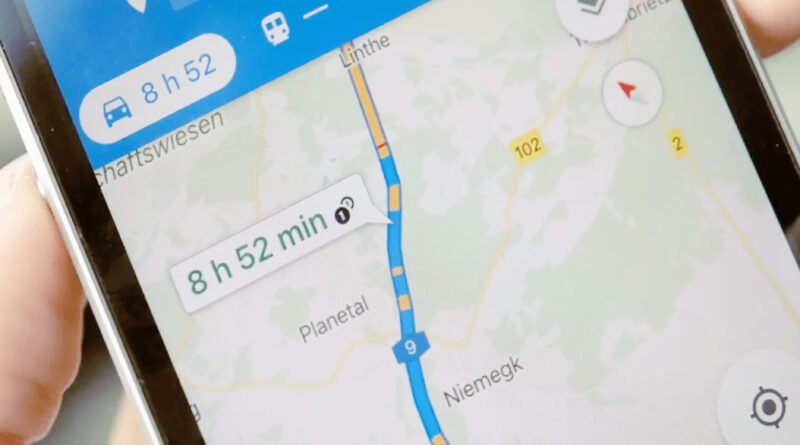10 Tips for Using Google Maps for Accurate Directions
Introduction to Google Maps
Google Maps has revolutionized the way we navigate our world. Gone are the days of unfolding bulky paper maps or getting lost in unfamiliar neighborhoods. With just a few taps on your smartphone, you can find accurate directions to virtually any destination. Whether you’re commuting to work, exploring a new city, or planning a road trip, Google Maps is your trusty companion for seamless travel.
But are you making the most of this powerful tool? Knowing how to use Google Maps for Accurate Directions effectively can save you time and frustration. If you’ve ever found yourself fumbling with settings or questioning if you’ve taken the right turn, you’re not alone! This blog post will guide you through ten essential tips that will enhance your experience while using Google Maps from A to B—ensuring that you’ll always arrive at your destination without unnecessary detours.
How Google Maps Works: A Brief Overview
Google Maps functions as a comprehensive mapping service, leveraging advanced satellite imagery and GPS technology. It provides users with visual representations of locations worldwide.
The platform collects data from various sources, including local businesses and user contributions. This information helps to create accurate maps that reflect current conditions on the ground.
When you search for directions, Google Maps for Accurate Directions calculates optimal routes using algorithms. These consider factors like traffic patterns, road closures, and construction updates.
As users navigate their journeys, real-time updates enhance accuracy. If there’s heavy traffic ahead or an accident occurs, the app adjusts your route accordingly.
Integrating public transportation options expands its utility further. Users can find bus schedules or train connections seamlessly within the interface.
Google Maps revolutionizes how we explore our surroundings by making navigation intuitive and efficient for millions globally.
Step-by-Step Guide for Using Google Maps for Directions
Using Google Maps is straightforward once you know the basics. Start by opening the app or visiting the website. You’ll see a search bar at the top.
Enter your starting point and destination in this format: “From [starting location] to [destination].” Google Maps will automatically suggest routes based on current traffic conditions.
After selecting your preferred route, you’ll notice options for driving, walking, biking, or public transport. Pick what suits you best.
If you’re traveling by car, tap on “Start.” This activates voice navigation to guide you step-by-step along your journey.
Remember to check alternate routes if available; sometimes they can save time or avoid delays due to construction or accidents.
Adjust settings for tolls or highways according to your preferences before hitting the road!
Tips for Optimizing Your Google Maps Experience
To enhance your Google Maps experience, start by customizing your settings. Enable location sharing to receive real-time updates on traffic and estimated arrival times.
Utilize voice navigation for hands-free operation while driving. This feature helps you stay focused on the road without frequent glances at your screen.
Explore offline maps if you’re traveling through areas with limited connectivity. Download specific regions ahead of time so you won’t get lost without service.
Don’t forget about adding stops along your route. Whether it’s a coffee shop or a scenic viewpoint, this can make any journey more enjoyable.
Regularly check for map updates in the app settings. Keeping everything current ensures that you have access to the latest information about roads and landmarks.
Advanced Features and Tricks of Google Maps
Google Maps is packed with advanced features that enhance your navigation experience. One of the standout tools is “Live View,” which uses augmented reality to guide you in real-time. Just hold up your phone, and it overlays directions onto the streets around you.
Another helpful option is creating custom maps. This feature lets you mark important locations, like favorite restaurants or points of interest. You can even share these maps with friends for collaborative planning.
If you’re traveling abroad, utilize offline maps by downloading areas ahead of time. This ensures you won’t get lost without a data connection.
Don’t overlook Google Maps’ ability to check traffic conditions before starting your journey. The app provides live updates on congestion, helping you choose the fastest route possible while avoiding delays.
Explore street view for an immersive look at destinations before arriving—it’s like getting a sneak peek into places!
Troubleshooting Common Issues with Google Maps Directions
Sometimes, Google Maps can be a bit tricky. You might find yourself stuck with incorrect directions or slow loading times.
If your directions don’t seem right, double-check the address you’ve entered. A small typo can lead you miles off course.
Another common issue is GPS signal loss. If you’re in an area with poor reception, try moving to a more open space for better connectivity.
If google maps won’t load at all, ensure your internet connection is stable. Switching between Wi-Fi and mobile data often resolves these issues.
Clearing app cache may also help improve performance if it’s running slowly or crashing unexpectedly.
Updating the app frequently ensures that you have access to the latest features and bug fixes that enhance functionality.
Comparison of Google Maps with Other Navigation Apps
When it comes to navigation, several apps compete for users’ attention. Google Maps stands out with its extensive database and real-time traffic updates. It offers detailed maps that are regularly updated, making it a reliable choice for most travelers.
Apple Maps has improved significantly in recent years but still lacks some of the depth found in Google’s offerings. While Apple focuses on design and user experience, its local business information isn’t as comprehensive.
Waze takes a different approach by leveraging user-generated data. It’s particularly strong in providing alerts about hazards, accidents, or police activity along your route. This community-driven aspect can enhance safety but may not be ideal for those who prefer traditional navigation styles.
MapQuest still appeals to some longtime users with features like trip planning and multi-stop routes but feels outdated compared to more modern options like Google Maps or Waze. Users often find that ease of use is key when choosing their preferred app.
Importance of Regular Updates and Feedback
Keeping Google Maps updated is essential for accuracy. Regular updates ensure that road changes, construction, and new routes are reflected in your directions.
User feedback plays a crucial role as well. When users report inaccuracies or suggest improvements, developers can enhance the app’s functionality.
New features often arise from community input. This collaboration between users and developers drives innovation within the platform.
Moreover, accurate mapping enhances user safety by providing reliable navigation options. It reduces the chances of getting lost or encountering unexpected detours.
Without consistent updates and active feedback channels, even the best navigation tools can fall behind. Therefore, engaging with these processes makes your own experience smoother while contributing to a more efficient system for everyone using Google Maps.
Personal Safety Tips while Using Google Maps Directions
Using Google Maps for directions can be a great way to navigate new places, but safety should always come first.
Stay aware of your surroundings while following the app. Avoid getting too absorbed in your phone; keep an eye on the street and other pedestrians.
Whenever possible, use hands-free options or voice navigation. This allows you to focus on driving or walking without constant interruptions.
If you’re traveling alone, share your location with a trusted friend or family member using location-sharing features. This simple step adds an extra layer of security.
Consider downloading offline maps before heading into areas with poor connectivity. It’s reassuring to have access even when cell service drops.
Trust your instincts. If something feels off about a route or area suggested by Google Maps, don’t hesitate to take another path that feels safer for you.
Conclusion: Maximize
Using Google Maps for accurate directions can significantly enhance your travel experience. By familiarizing yourself with how the app works, you can navigate through any city or neighborhood more efficiently. The step-by-step guide and additional tips shared will help optimize your use of this powerful tool.
Take advantage of advanced features like offline maps, real-time traffic updates, and alternative routes to make informed decisions on the go. If you encounter issues while using Google Maps, knowing how to troubleshoot them ensures a smoother journey.
Comparing it with other navigation apps reveals its strengths in providing reliable directions. Regularly updating your app and giving feedback helps maintain its accuracy over time. Prioritizing personal safety while navigating is essential; always stay aware of your surroundings.
Also visit Digital Global Times for more quality informative content.