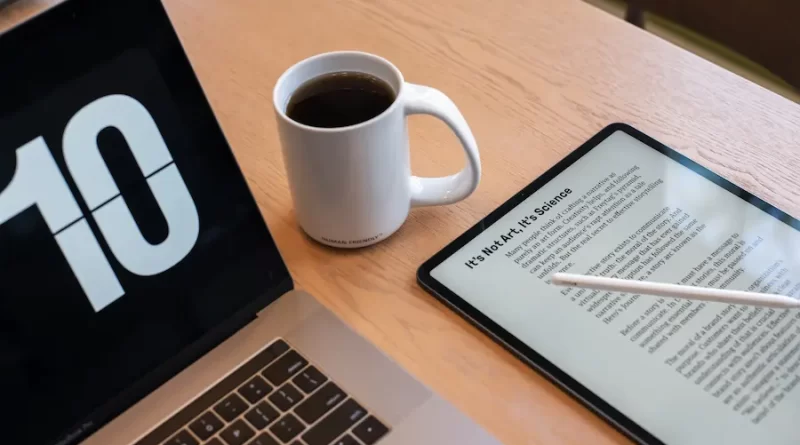How To Edit A PDF Document
You can edit a PDF document in a variety of ways, depending on your preferences. You can change the font, size, and color of textual and graphical elements. You can also change the outline style and miter limit. You can even insert a dash pattern. Below are the steps to edit a PDF document.
Adobe Acrobat
Adobe Acrobat allows you to edit a PDF document and format text and images. When you select text to edit, a bounding box appears around it. Then, you can make changes to the font, paragraph alignment, leading, and line spacing. You can also add watermarks or images to your PDF.
Adobe Acrobat is essential to edit a PDF document. You need to have the pro version of the software. You can get this by searching for “acrobat” in your computer’s search bar. After installing Adobe Acrobat, open a PDF file and right-click it. The program will open with the white icon.
Acrobat can also compress PDF files, reducing the size of the file. This will save you time and make it easier to send and share the document. Moreover, you can use Acrobat’s web-based PDF editor to edit a PDF file. The software allows you to edit a PDF document on different operating systems and browsers.
Acrobat is considered to be the best software for editing PDF documents. However, it’s also expensive and not everyone has access to it. If you don’t have Adobe Acrobat, you can use free online tools like Google Docs and Google Drive to edit a PDF document. These programs are easy to use, functional, and stable.
Microsoft Word can also edit PDF documents. It automatically opens a PDF file and converts its content into editable Word documents. Word then converts the file back to PDF after you’re done editing. It’s a great tool for editing a PDF document and can even convert it back again.
Microsoft Word
If you have a PDF file and want to edit it in Word, you can use the conversion feature. It will allow you to edit the file, although the conversion process will take a few minutes. Note that you will lose some of the formatting of the document, including page breaks, footnotes, tables, and margins. You may also lose font effects and special formatting.
The first step is to open the document in Microsoft Word and find the desired text you want to edit. In Word, you can use the “Edit” button on the toolbar or click the text to select it. Similarly, when editing an image, you can use the “Edit” button on the toolbar or right-click it and select “Edit.” You can also change the page size and margins of an image.
If you want to edit a PDF document, you must open it in Microsoft Word. Once you have done this, you will see a warning that the conversion process will take some time. Once the conversion process is complete, you will be able to edit and add images to your document. When you are done, you can save your changes as a new PDF file.
When you open a PDF document in Word, you can edit it as if it were a regular document. However, it’s important to keep in mind that the formatting and layout of your document will differ compared to the original document. You might lose page breaks, tables, and other features. Moreover, your document will take longer to load when it has many tables.
When saving your edited document, you can choose the format and password protection options. However, it’s not necessary to save it if you’re not going to edit it. Then, you can export the document as a PDF file and send it to your printer. This will allow you to share the finished product with others. This feature is great for small businesses that need a simple way to edit and publish content to clients.
In order to edit a PDF document, you’ll need to make sure you have an appropriate version of Microsoft Word installed on your computer. Using the right version of Word will help you open and edit a PDF without much trouble.
Able2Extract Professional
Able2Extract Professional is a program geared toward users who need to work with PDF content on a regular basis. Its features include extracting tabular data, converting financial statements, and creating online forms. The program can be used by accounting professionals, data analysts, administrative assistants, digital marketing teams, and government agencies. It also offers guides and tutorials to help users get started and make the most of its features.
Able2Extract is a complete PDF suite that includes an editor, creator, and converter. It also offers OCR for scanned files, advanced batch processing, digital signature support, and annotation options. It also includes a document comparison tool, which can help you make the most of a PDF document.
Able2Extract Professional has a user interface that allows users to customize their output. Its resizing and rotation capabilities are convenient for those who want to edit or sign documents. It also allows you to insert images and text. Whether you want to edit text or insert a signature, Able2Extract Professional is your Swiss Army knife.
This program is suitable for Mac, Linux, and Windows, and has several features that make it easy to use. It allows you to create annotations and add comments, as well as highlight, underline, and strikeout text. It also allows you to convert PDF files to 10 different editable formats, including Word, HTML, and AutoCAD. It also allows you to merge multiple PDFs.
Another excellent feature is the ability to convert PDFs to Excel. It supports scanned and native PDF documents, and has a modern interface that is intuitive and easy to use. It also offers advanced text editing tools and can convert PDF files into text or CSV. Able2Extract Professional is a great alternative to Adobe Acrobat and can help you edit PDF documents in no time.
The program comes with advanced features to protect your private information. It also lets you set permissions and restrict access to documents. You can also redact sensitive information or add watermarks to your documents. It can even show you the difference between two printable documents so that you can decide which is the best for your needs. And because the program is file-format independent, it compares documents quickly.
Sejda PDF Editor
If you’re looking for a PDF editor with an intuitive interface and secure editing, Sejda is the way to go. It offers a free version, is easy to use, and has features that most PDF editors don’t have. For example, you can sign documents, add images, and fill forms. In addition, you can whiteout parts of a document that are confidential.
The interface of the editor makes it easy to change text by clicking on it or typing it in. It also offers tools for highlighting and changing text style. You can add or delete text using icons in the toolbar. Depending on what you want to edit, you can use bold, italic, and underline styles. You can also change the size of a box by clicking on the blue dots in the corners.
Another benefit of the Sejda PDF editor is that it allows you to edit text that is already in a PDF document. Other PDF editors only allow you to add text or watermarks. It is free to use, runs in your web browser, and has a desktop version.
Sejda can be used on Windows, Mac, and Linux operating systems. The desktop version lets you work with documents that are too large to upload to the cloud. It also has a free version that lets you process up to three files per day. You can also get a free subscription if you need to edit a large number of documents.
The free Sejda PDF editor has a wide range of features, including signatures, commenting, and filling in PDF forms. The app also allows you to add links and other content to a PDF document. However, it does not offer security features like Adobe’s software and lacks OCR.
Sejda offers the ability to add annotations and shapes to PDF documents. In addition, it also lets you insert images, words, and other content. The editor supports up to three PDF documents at once, so it’s an efficient way to edit your documents. It also allows you to insert hyperlinks in the text.